How to use
- Getting Started
- Using a subscription service (optional)
- Subscribing to a podcast
- Unsubscribe from a podcast
- Download episodes
- Delete an episode
- Playback queue
Getting Started
In order to start using Podcast, you need to set it as your device Music Provider.
- On your device, access the music player from the music widget or by holding the down key
- Press the menu key
- Select Manage (gear icon)
- Select Music Providers
- Select Podcasts
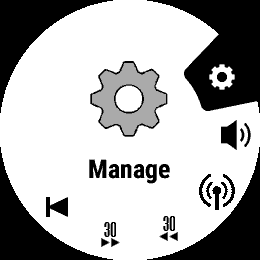
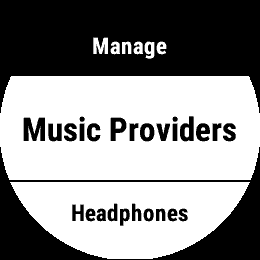
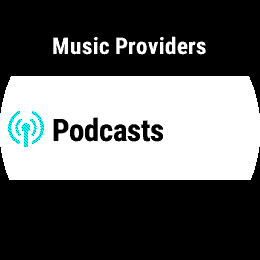
Using a subscription service (optional)
By default, Podcasts manages the subscriptions directly from your Garmin device, but optionally you can download subscriptions from a gpodder.net account.
To enable gpodder as the podcast provider, in the app settings (either in Connect IQ or directly on your watch), set Subscription service to gpodder.net. From Garmin Connect IQ app set your Username, Password and Device ID.
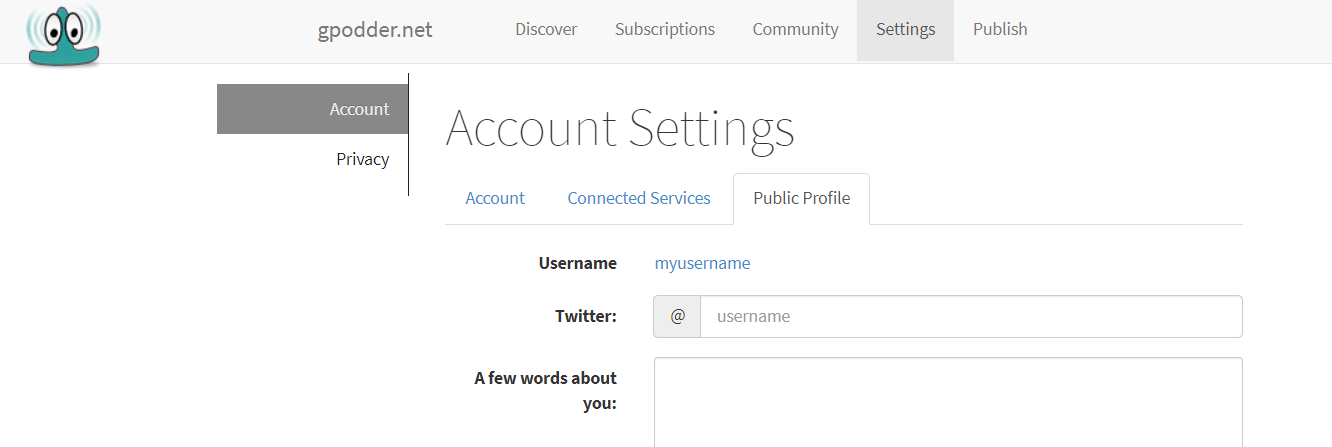
Subscribing to a podcast
First of all, to listen to podcasts, you need podcasts to listen! To subscribe to a podcast navigate to the app main menu:
- Select Manage Subscriptions
- Select Subscribe
- Enter the title of the feed you want to subscribe
- Select a podcast from the results
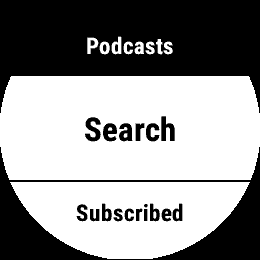
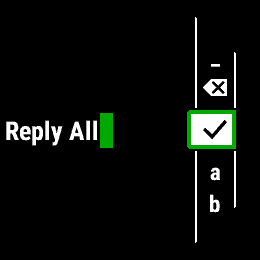

Unsubscribe from a podcast
- Select Manage Subscriptions
- Select Unsubscribe
- Select a podcast
Download episodes
To download episodes, from the main menu:
- Select Manage Episodes
- Select Download
- Select a podcast from the list
- Check the episodes you want to download, or uncheck the episodes you want to remove
- When you are done, press back or select Done
- To start the download, from the podcast menu, press back and select yes when prompted

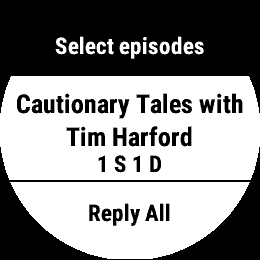
Delete an episode
To delete an episode, from the main menu:
- Select Manage Episodes
- Select Delete
- Select an episode from the list
Playback queue
To manage the playback queue, from the main menu:
- Select Playback queue
- Check the episodes you want to add to the queue, uncheck the ones you don’t want to listen now
- When you are done, press back
At this point you will be prompted to start the playback immediately, select yes if you are ready, or no if you want to do it later.